All worpress themes these days allow you to do customization on the theme using the Customizer. This is located at the top left of the screen (See picture below). I have the default theme set as Pure and simple, which has a rather robust set of customizing options, as well as default settings that allow you to start blogging quickly.
The other available theme is the native one for divi, you should probably be comfortable using wordpress before you tackle that one, there is more to the initial set up.
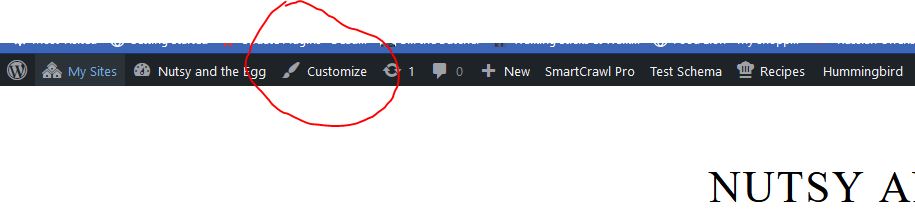
Clicking on that link brings up this widget on the left
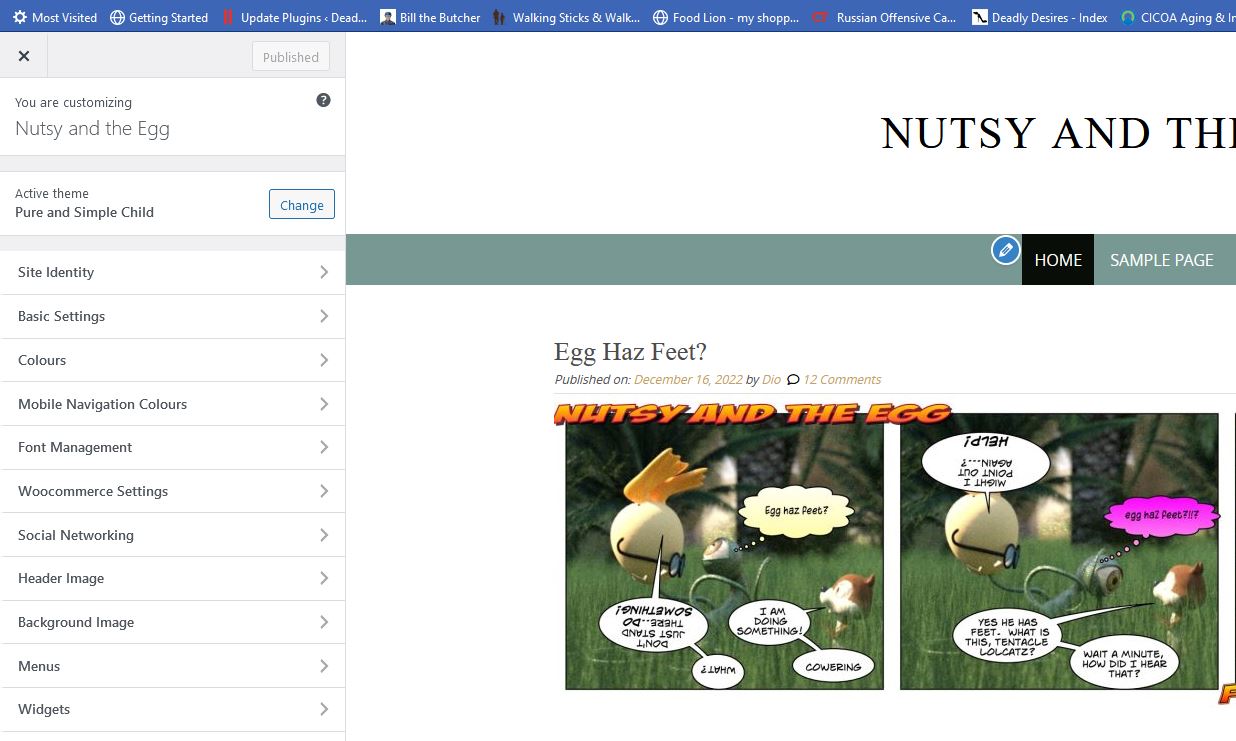
This is real time front end editing, any changes you make you will see directly on the screen. Let’s give it a header image first. Click on “Header Image to open that section, upload an image, then crop it. You’ll see exactly how it looks, if you don’t like the way it turns out, try again until you get what you want.
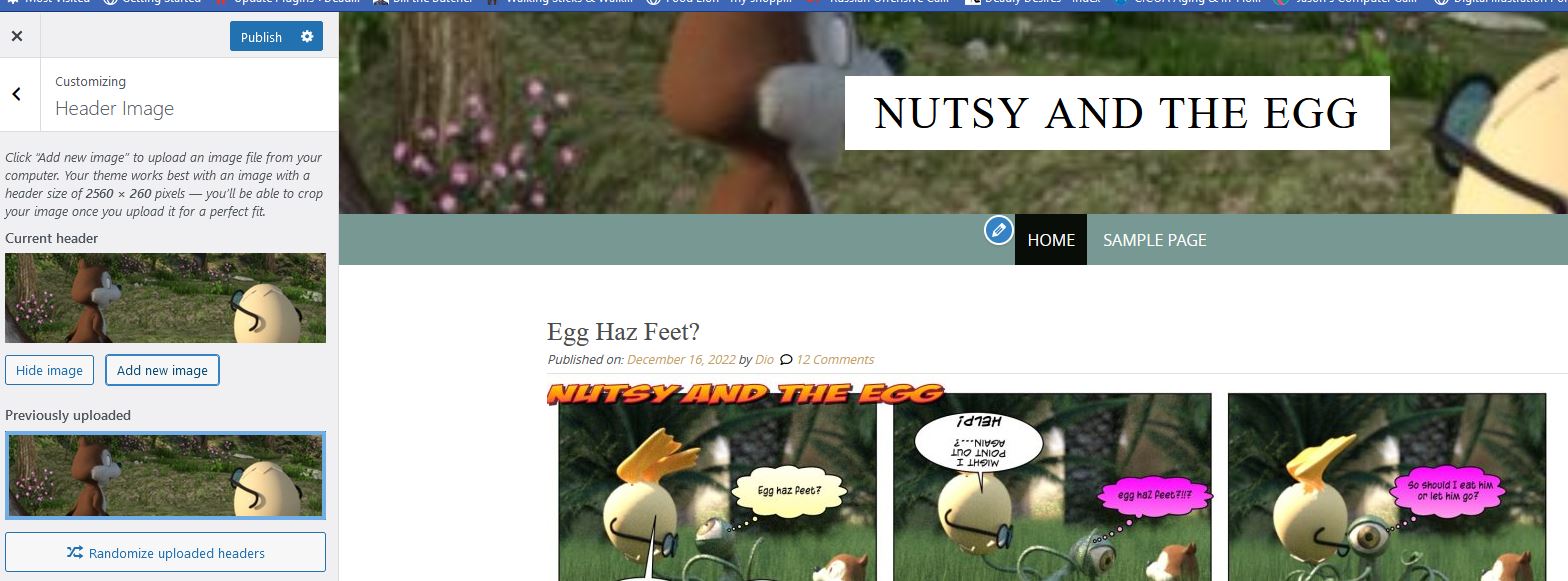
You can change any global site colors with the color tab. Just be caresful not to set text and the background color to the same thing or you text will dissappear.
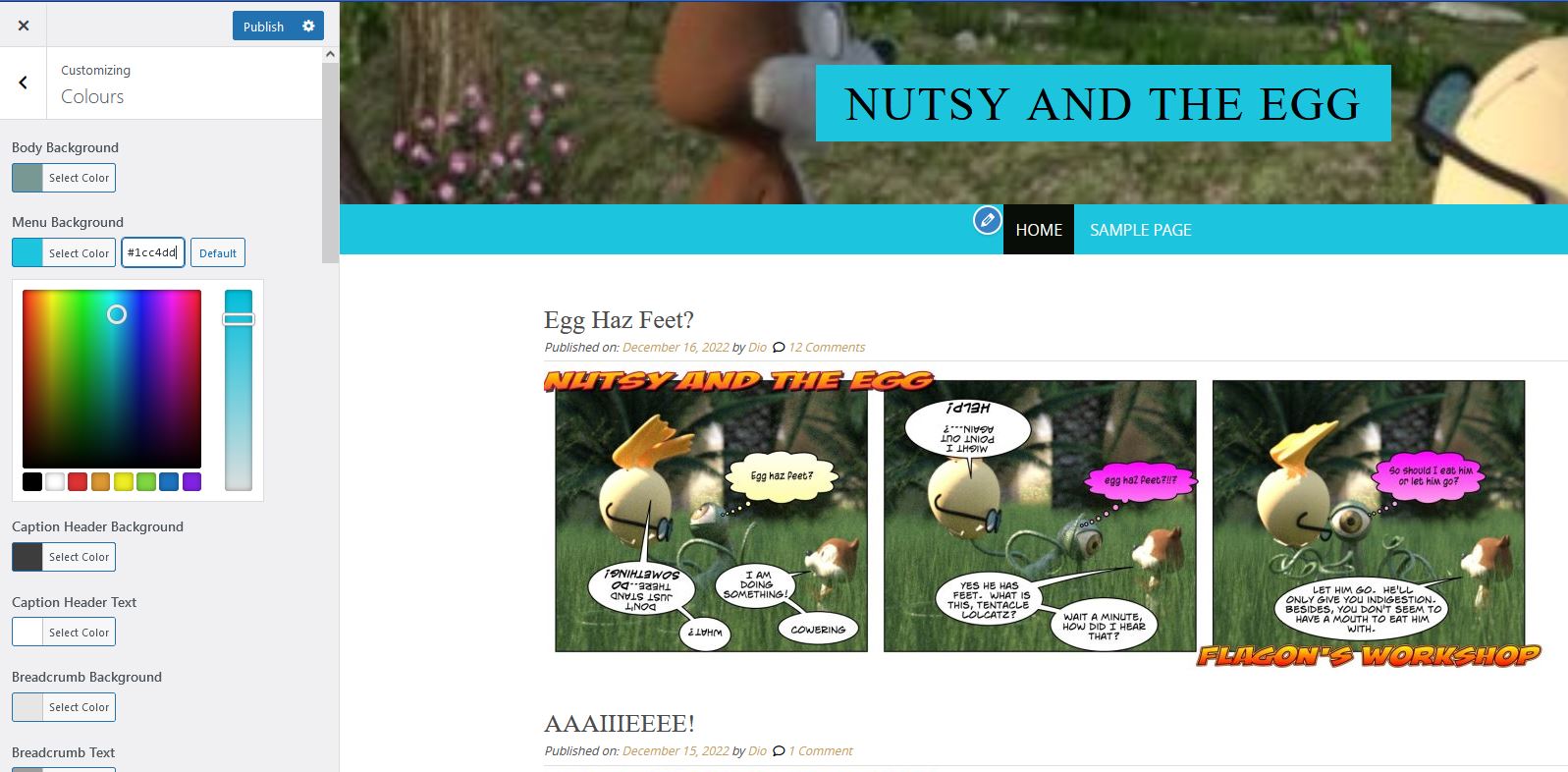
Hopefully this gives you a good start on using the customizer. More documentation is coming 😉
Good job!! Once a new member gets a few things under their belt, it seems to go easier. At least it did for me. I just keep peeking and poking until something turns out right. 😎
Thanks. I finally got a picture up. How do you approve posts? Can it be set, so that comments can be published, without my approval? Thanks in advance.
Yes, they can be set for automatic approval. As long as Spam BOTS can’t get in that isn’t a problem. If they figure out how to do it we probably want to go back to approving the first one to an account. I’ll take care of your site.
How do you do a page avatar?
The avatar for a site is the site icon, it’s the last section under site identity in the customizer.
I found it, but I cannot get it to take.
I can post it for you but I need the picture do do it. I don’t see anything that looks like an avatar in your media library.
I was going to use the Ooltewah 4 picture, but there may be another picture, that you can use. I took the Ooltewah 4 picture.
I finally got my Somewhere picture to take.
Yep I see it, looks good 😀
Thank you.
Is there a provision for changing the font- family when using the simple child theme? I have been able to find it in Divi.
It looks like you have to write CSS to change the font family. Here’s a link to the documentation Pure & Simple
It specifically says you have to use CSS to change it. If does have custom settings for relative font sizes for the different elements
I also want to mention that the elegant theme for divi gives you quite a bit more control and options for what your site looks like – Pure & Simple is just a really easy one for beginners to use. If you want to play with that other theme, make yourself a private site and go to town with it. Documentation, and there are boatloads of it, is at elegant Themes. There are also whole Youtube Channels devoted to it.
Divi Documentation
That’s exactly what I thought!!! I looked and looked and couldn’t find any way to change it. You can also do a theme with Divi, and keep both themes, switching between them when you choose.
Honestly Vero, I wouldn’t try switching those two themes. Themes don’t just change the look of your site, they also change some functionality. Particularly with the Elegant Theme one, there is some functionality there that will stop working if you go back to Pure & Simple. That’s true with a lot of them though, not just those two.
Uh oh! Thanks for the heads up. I think I will stick with the simple theme for a while I’m comfortable with it. Maybe after the holidays I will tackle Divi again.
The documentation for Pure and Simple will really be helpful. Thanks for the link!! 😁